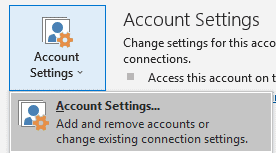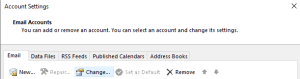How to turn on cached exchange mode
Posted on 31 May 2023 by Beaming SupportWhat is the cache?
A cache is best described as a temporary storage area for data that was previously retrieved. The point of a cache is to reduce load times when accessing data – by ensuring it doesn’t need to be re-retrieved each time you wish to access it, as it is stored locally. This can improve your work flow, particularly when moving in and out of connectivity.
Before turning on cached exchange mode
An important consideration is that depending on the number of emails you have, it may take some time for the initial sync to occur. It is also important to consider how much space you have on your local machine for the same reason – the last thing you want is to turn on cached mode, it downloads all of your emails, and then your computer completely locks up because your hard drive is full.
How to turn on cached exchange mode
- Click ‘File’, then navigate to ‘Account settings’
2. Click ‘Change’
3. Tick the ‘Use cached exchange mode’ box
4. Close the dialogue box, and restart Outlook
5. If you wish to turn off exchange mode in the future, repeat the steps and simply untick the ‘Use cached exchange mode’ box
I’m unable to use cached exchange mode
If you’re unable to use cached exchange mode, contact your Exchange administrator – they have the ability to disable this feature in Outlook.