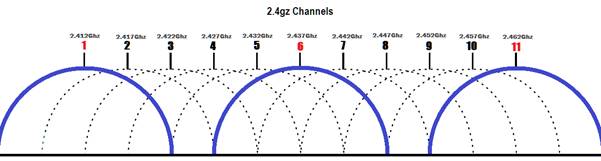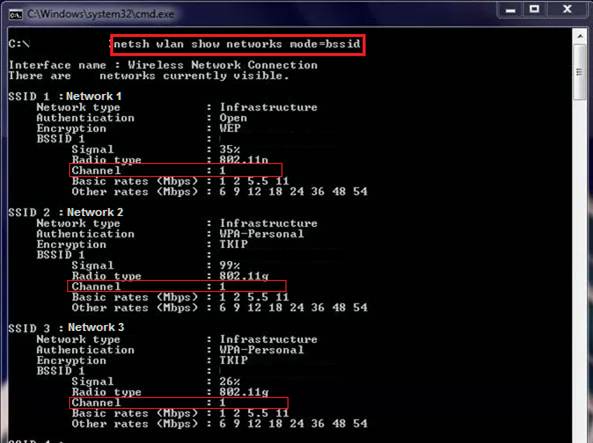How to prevent WiFi interference
Posted on 25 September 2014 by Beaming SupportAre you struggling with slow wifi?
When your wireless connection to the internet isn’t working well on a windows machine, we typically look at the signal, and if it’s low we move closer to the router and this fixes our problem.
However, should that not work, we can dive in a little deeper.
First we’ll look into wireless channels, and how if they are vastly taken up, it can disrupt the quality of your connection; not just for a single user, but almost everyone on the same Wireless LAN (WLAN).
Wireless Channels
Wireless runs off the radio wave frequency, and due to regulations this is tied down to the 2.4Gz & 5Gz ranges, with some variations of that frequency due to the channels. There are 11 channels to choose from when using 2.4Gz which splits up the signal slightly, enough to avoid collisions from other wireless networks. However, there are 3 that you should be using: channels 1, 6 and 11. Why is this? The following diagram shows a rough idea of how this works.
As you can see here, highlighted in blue, channels 1, 6 and 11 don’t overlap. Each channel is .005Ghz apart, but each channel takes up .025Ghz of space, so in order to have no overlap we need to select channels that are far enough apart from the other channels to avoid interference..
Now that’s out of the way, we can get an understanding of why slow connections can occur. Sometimes when you are at home and you notice the network is running slowly, it could be because you and your neighbours are using the same channel for wireless connectivity. Although you are each connected to a different router with its own broadband connection, if 3 or 4 of you are on channel 1, streaming music and watching videos, there will be a lot of radio interference with the connections as you’ll all be broadcasting large streams of data on the same frequency. This can alter the radio waves that move through the air, thus causing corruption.
Finding Wireless Channels
But how do we find this information out, as your router will not likely show what channels your neighbours are taking up? There is a nifty command in windows that allows us to see all the networks in the area, including their channels:
Open command prompt and type in the command: netsh wlan show network mode=bssid
Imagine that we are on network 2; we can see that there are two networks around us that are also on Channel 1, we don’t want this as it can minimise the speed that our WLAN can run at.
Changing the channel
If you wish to change the channel of your wireless connection, please head into your router’s advance wireless settings and manually set the channel to a less congested frequency to ensure that you get the best connection.
So, if you’re at a loss as to why you have slow wifi, think about the wireless channel that your router is running on as it might be congested. Failing that, there’s a possibility that your router is faulty, or the walls in your house are too thick. Here are some ways to improve WiFi signal in your business.
Find out how Beaming could turbo boost your business productivity with always-on, super speedy internet connectivity.
Avoid internet downtime
IT professionals in UK businesses dealt with 82M hours of internet outages last year.
Sign up for Beaming's monthly email updates & receive news on the latest tech to keep you online, simple shareable advice to help colleagues avoid cyber threats & how-to guides from our experienced tech team.
A happy customer
Find out how we overcame the logistical challenges of installing a WiFi network in a building built in 1935.

- Leased Lines
- WiFi
- Digital Transformation
- Tricky Location
- Hospitality/Leisure
De La Warr Pavilion
‘Est. 1935. Modern ever since’ is the tagline of this cultural centre, but much work was needed to ensure that promise is upheld in our hyperconnected age.