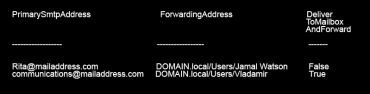Powershell commands to view mailbox permissions after migrating Exchange server.
Posted on 13 October 2017 by Beaming SupportYou can use Powershell commands to view mailbox permissions after migrating Exchange server.
After migrating to Office 365 or a new Exchange server, you may need to apply mailbox permissions to match the on-premise server. You can run the below Powershell commands on the on-premise server to find the permissions that you will need to implement on Office 365.
To get a list of users that have read access to other mailboxes, run the following command.
Get-Mailbox | Get-MailboxPermission | where {($_.user.tostring() -ne “NT AUTHORITYSELF”) –and ($_.user.tostring() -ne “DOMAINDiscovery Management”) -and $_.IsInherited -eq $false} | Format-Table –AutoSize
To get a list of users that have permissions to send as other users, run the following command.
Get-Mailbox | Get-ADPermission | where {($_.ExtendedRights -like “*Send-As*”) -and -not ($_.Use
r -like “NT AUTHORITYSELF”)} | select Identity, User | FT –AutoSize
This will output the information below. In this example, Mike has “send as” permissions on Susan’s mailbox.
To check whose emails are forwarded on to another user, run the following command.
Get-Mailbox | Where {$_.ForwardingAddress -ne $null} | Select PrimarySMTPAddress, ForwardingAddress, DeliverToMailboxAndForward | ft -AutoSize
This will output the information below. In this example, emails to Rita will forward on to Jamal, but a copy will not be saved in Rita’s mailbox. Emails to communications will forward to Vladamir, but a copy will be saved in communications mailbox.
We keep businesses online
Find out how Beaming could turbo boost your business productivity with always-on, super speedy internet connectivity.