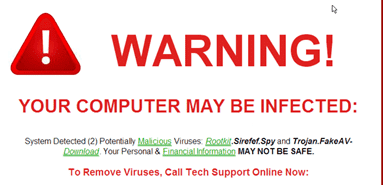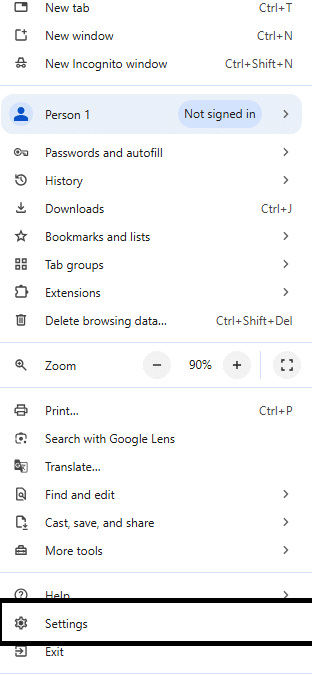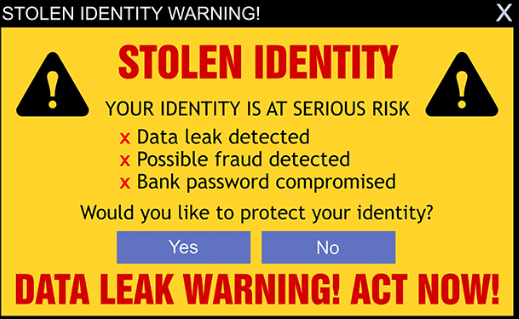My web browser keeps telling me I have a virus
Posted on 3 January 2025 by Beaming SupportFind out what to do when you are getting pop-ups on your computer telling you you have a virus and must take action immediately. This is typically either to call a number (which leads to a scammers’ call centre) or to input payment information via a link shown on the screen. Before doing anything else, read on to find out the best steps to take.
What do I need to do?
DO NOT call the number on the screen! A lot of the time with scareware (definition below) it will be very loud and very scary, especially for those who are not IT experts. Cybercriminals want to try and make you react and follow their instructions. It will come across like you have broken something or caused a huge infection of malware on your computer, but the best thing to do is to firstly press the Escape key on the keyboard. This will take the screen out of full-screen mode. Then, close your web browser entirely. This should then stop the alerts from coming up and shouting at you.
If you have IT Support, Call them! By far the best thing to do is contact your IT support, using your usual contact method, if they are available to you. They can obtain a remote session with you and assess the danger of the threat. If it is real, they can then remove the threat (if there is a genuine malware infection) and remove the alerts/banners/notifications from your computer.
If you do not have IT support, if you are able to contact someone you trust with IT knowledge or just for a second pair of eyes and ask them to have a look at it with you. Firstly, you need to check that nothing has infected your computer by running a virus check. If you do not have a third-party anti-virus, then use the “Windows Security” centre (type this into the start menu of your computer) and then click “Virus and threat protection” and then “Quick scan”.
Once the scan has completed and hopefully clear, then proceed to open the web browser once again. If the same screen comes back stating you are infected etc., then you will need to go into the top right of your browser and click the three dots (as shown below) or the “Settings” area and then proceed into “Settings”.
Once in the settings, firstly click on the “Search engine” button and click “Change” and ensure its Google, Microsoft Bing or Yahoo or another reputable search engine provider of your choosing, the reason for this is that the Scareware can often change this setting and then capture any searches you perform via their own “search engine”.
Then, go into the “On startup” area and click either “open a specific page or set of pages” if you want to specify a page that gets opened every time or click “open the new tab page”.
Then, once selected, close the web browser and open it back up again. If the issue persists, then you will need to go back into the settings and click “Reset settings”, this will clear out any remaining settings, you should then be clear to close and open the browser once again. If the issues persist past this point, you do need to shut down the device and then go to your nearest IT support.
If the issues do clear after the above steps, then you will be good to carry on, however, it will always still be worth getting the device double checked as soon as possible by an IT minded individual, this is important to ensure that no passwords were entered at the point of the “infection” and that all steps are taken as to ensure your personal cyber security.
What is Scareware?
Scareware is exactly as it sounds, it is software or a website specifically designed to scare individuals into either inputting banking information or to call a fake “Microsoft Support” number in order to speak to individuals (the number is also more than often a premium rate), once on the phone, they will then gain access to your device and attempt to steal data on the device or gather other important information such as online banking details or push you to initiate a bank transfer to them. Sometimes they will remotely control the computer and make it appear like they are “cleaning” the system so that they can then “charge” you for their services. The scareware screens often appear to look similar to the below.
It will also, more often than not, make audible alarm sounds and try to “scare” you into taking an action on the screen.
Scareware examples: