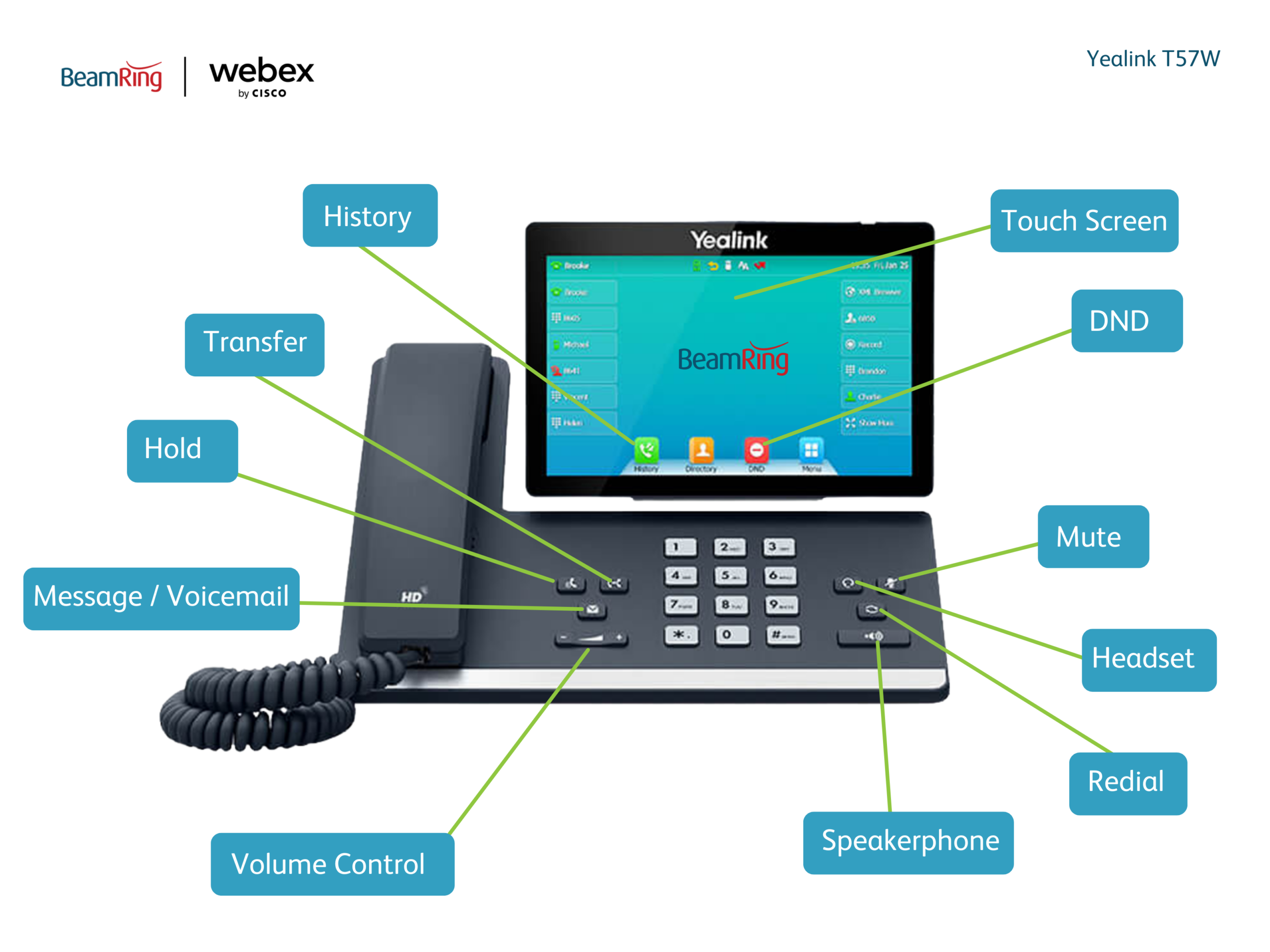Introduction to the Yealink T57W
Posted on 5 February 2025 by Rachael WhiteHow do I place a call on hold?
- While on the call, touch the HOLD button
- To resume the call, touch the RESUME button.
How to mute a call?
- While on the call, press the MUTE button.
- The button will illuminate and the microphone or speaker will be muted
- To unmute the call, press the MUTE button again and the illumination with stop.
How to transfer a call?
- While on the call, touch the TRANSFER button on the screen.
- When you hear a dial tone, dial the number you want to transfer the call to.
- For an ‘announced’ transfer (where you wish to speak to the call destination before transferring the call) Allow the call to ring at the destination, speak to the recipient and then when ready, press TRANSFER again.
- For an ‘unannounced’ transfer (where you want to immediately transfer the call without speaking to the transfer destination first) After dialing the number press the TRANSFER again (If there is no answer the call will ring until it goes to their voicemail).
Using Do Not Disturb (DND)
- When not using the phone, touch the DND button. A symbol will appear on the screen to indicate DND is enabled. The phone will not ring and all calls will be directed to voicemail.
- To remove the DND press button again.
Viewing call history
- Touch the HISTORY button, the full list of calls will be displayed on the screen
- To call a number on the list, touch the number on the screen.
- For call information (time, date, and length of call), press touch the information button (lower-case “i” in a circle).
- To change the list type to display missed calls, placed calls, received calls or forwarded calls, select the list type on the left side of the screen.
- To clear the call history, for an individual call, touch the information button and then touch the DELETE To delete entire call history or multiple calls (for a particular list), touch the SETTING button, then SELECT ALL or choose calls and DELETE.
Voicemail:
Voicemail settings can be configured in the User hub by visiting https://user.webex.com/
Editing voicemail settings
1. Press the MESSAGE button on the phone.
2. When prompted, enter your voicemail PIN number – followed by #.
3. Choose from the following options in the Voicemail Portal:
| Voicemail Portal Menu | |
| Press 1 – Voicemail box | Press 1– Listen to messages
Press 2 – Change busy greeting Press 3 – Change no answer greeting Press 4 – Change extended away greeting Press 5 – Compose new message and send Press * – Return to the voice portal Press # – Repeat menu |
| Press 3 – Greetings menu | Press 1 – Record name |
| Press 8 – Change passcode | |
| Press 9 – Exit voice portal | |
| Press # – Repeat menu | |