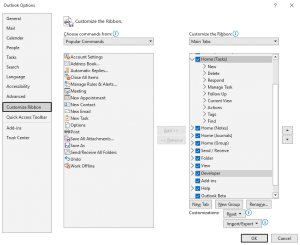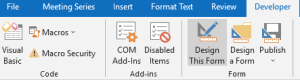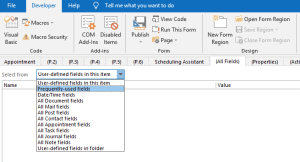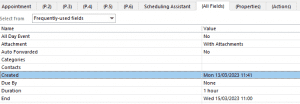How to check when a calendar entry was created
Posted on 14 March 2023 by Beaming SupportIf you’ve come across a situation where you’ve noticed a double-booking in your Outlook calendar, this blog will show you how to see which entry was created first.
To do this, you will need the “Developer” ribbon to be present on your Outlook. If it is not, follow the steps below.
- Open Outlook.
- Click the “File” tab in the top-left.
- Click “Options” in the bottom left.
- Click “Customize Ribbon” in the left-hand navigation pane and find the option for “Developer” in the menu presented and click “Add” and then “Ok”.
Once the “Developer” tab has been added, you can follow the below to view the creation date of calendar entries.
1. Go to your selected calendar on Outlook and double click the appointment/meeting in question.
2. Click on the “Developer” tab in the top and click “Design this form”.
3. Click on the new field called “All fields”.
4. Select “Frequently used fields” and find the “Created” section.
This will then clearly show you when the calendar entry was added to the calendar.
About Beaming
We are an Independent Internet Service Provider for UK businesses. Serious about service with a network built for business; we make sure you stay connected.
From the resilient and secure network we’ve built, to the choice of tailormade products all supplied with expert service, we provide peace of mind that businesses require.