Block mobile access to emails on an Office 365 account
Posted on 16 August 2018 by Beaming SupportAs an admin you are able to block mobile access to emails from certain devices if you feel it necessary.
For example, if a user’s mobile has been lost or they have left the company, you do not want their mobile to still be able to access a company email account.
This can be prevented by logging into Office 365 using the admin account and navigating to ‘Admin Centres’ and then ‘Exchange’.
Choose ‘Recipients’ and find the recipient in question. When the recipient has been clicked on you will find options on the right hand side and you will need to go to ‘View Details’ under ‘Mobile Devices’. This will allow you to see the mobile devices that currently have the email account configured on them.
From here you are able to prevent access from these devices and if necessary remotely wipe data from them. If you would like to check the device to confirm it is the correct one, then by double clicking on the device you are able to view details such as the mobile network and device ID.
There are two types of remote wipes: one is to remove the email account only (Account Only Remote Wipe Device) and the other will completely wipe the device (Wipe Data).
Once done you can also block the device from ever accessing your network again using the block option.