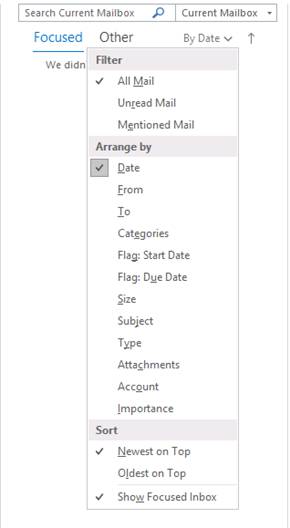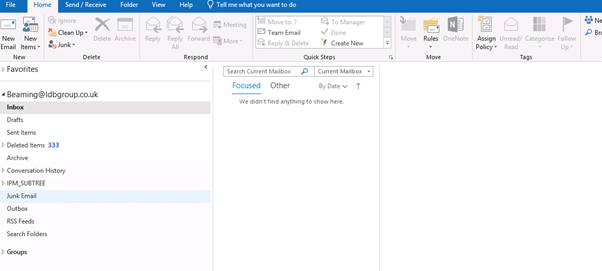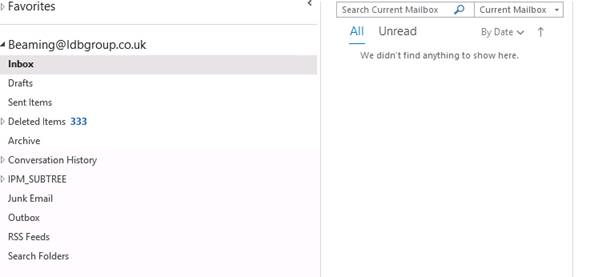All emails do not show in Outlook 2016: How to disable focused inbox
Posted on 28 August 2018 by Beaming SupportIf you find that all emails do not show in your Outlook inbox, it may be that you have the “focused” inbox feature enabled.
With focused inbox enabled, all emails do not show in your main inbox, only those deemed to be most important by Outlook. Everything else sits under the “other” tab.
Many users have asked us how to disable this feature, so here’s a quick guide.
After you have opened Outlook, find the below.
Then select the dropdown “By Date”. After doing so you will be presented with this.
All you now need to do is uncheck “Show Focused Inbox”. After you have done this Outlook will now appear as below.
All your emails will be shown in your inbox overview, so you shouldn’t miss anything.
Not quite what you were looking for?
Creating a new mail profile in Outlook can fix a whole host of problems.