How to change your password from a terminal server
Posted on 11 September 2018 by Beaming SupportContinuing our series of frequently asked questions from our technical helpdesk, we’ve got a short tutorial on how to change your password from a terminal server.
We find that users may want to change their passwords for their terminal server access for a number of reasons, the most likely of these being that the password is nearing its expiry date. In order to change your password from a terminal server please follow the steps outlined below:
- Log into the server that you would like to change your password for.
- Press the Control+Alt+End keys on your keyboard. The End key is next to the delete button.
- Click the change password option.
- Enter your old password when prompted and then enter the password you would like it changed to.
- Once this has been entered press the Enter key on the keyboard to action the change.
Next time you log in, you will of course need to use your new password.