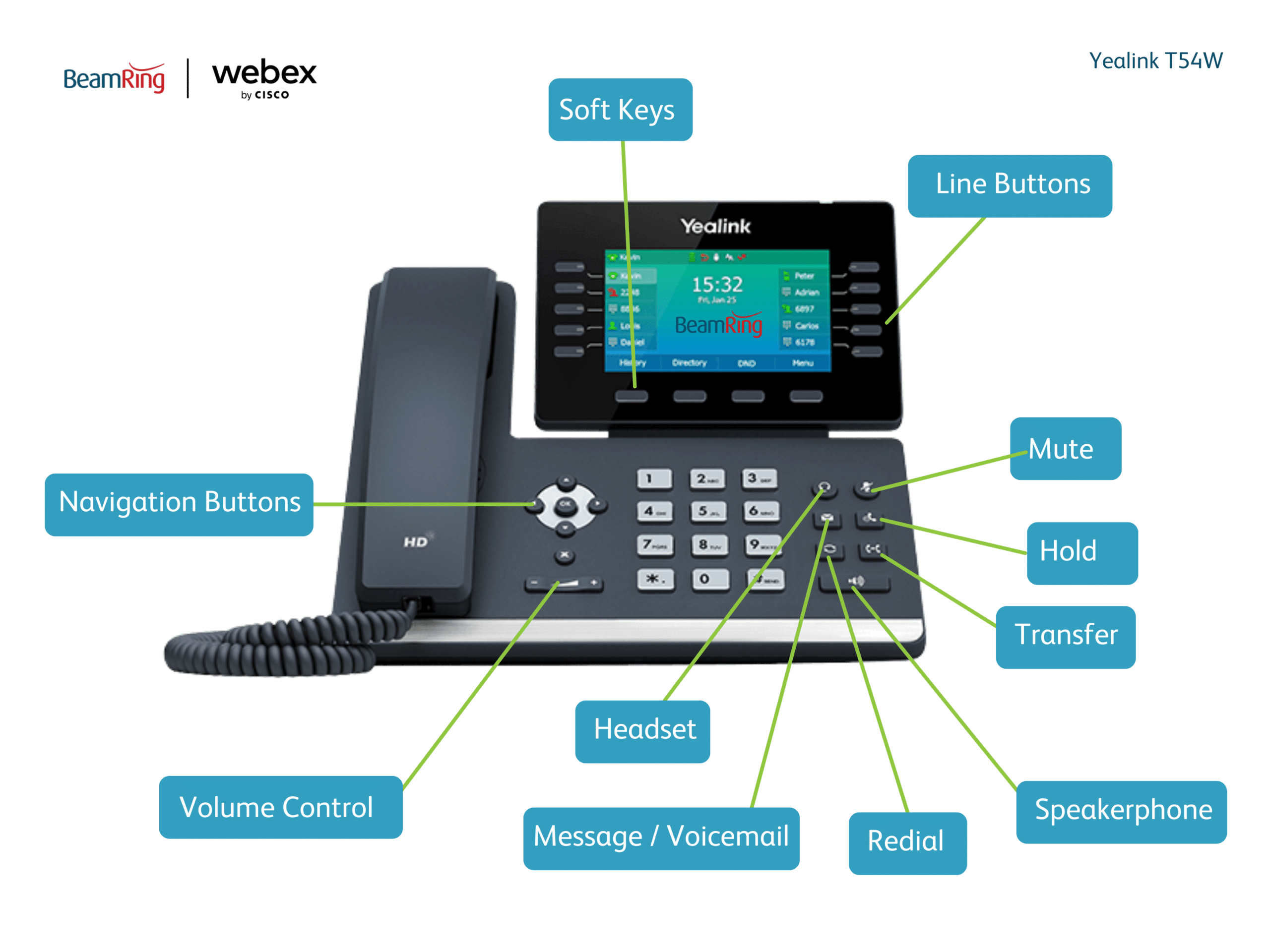Introduction to the Yealink T54W
Posted on 5 February 2025 by Beaming SupportHow to place a call on hold?
- While on the call, press the HOLD soft key
- To resume the call, press the RESUME soft key.
How to mute a call?
- While on the call, press the MUTE button.
- The button will illuminate and the microphone or speaker will be muted
- To unmute the call, press the MUTE button again and the illumination with stop.
How to transfer a call?
- While on the call, press the TRANSFER button
- When you hear a dial tone, dial the number you want to transfer the call to.
- For an ‘announced’ transfer (where you wish to speak to the call destination before transferring the call) Allow the call to ring at the destination, speak to the recipient and then when ready, press SEND or TRANSFER.
- For an ‘unannounced’ transfer (where you want to immediately transfer the call without speaking to the transfer destination first) After dialing the number press the B TRANSFER soft key (If there is no answer the call will ring until it goes to their voicemail).
Using Do Not Disturb (DND)
- When not using the phone, press the DND key. A symbol will appear on the screen to indicate DND is enabled. The phone will not ring and all calls will be directed to voicemail.
- To remove the DND press the key again.
Viewing call history
- Press the HISTORY soft key, the full list of calls will be displayed on the screen
- Use the navigation arrow keys to scroll down the list where you can call a number if required.
- Use the left and right navigation keys to view missed and placed call lists.
- To clear the call history, while in the particular list you want to delete, press the OPTION soft key. Scroll to delete all and press OK.
Voicemail:
Voicemail settings can be configured in the User hub by visiting https://user.webex.com/
Editing voicemail settings
- Press the MESSAGE button on the phone.
- When prompted, enter your voicemail PIN number – followed by #.
- Choose from the following options in the Voicemail Portal
| Voicemail Portal Menu | |
| Press 1 – Voicemail box | Press 1– Listen to messages
Press 2 – Change busy greeting Press 3 – Change no answer greeting Press 4 – Change extended away greeting Press 5 – Compose new message and send Press * – Return to the voice portal Press # – Repeat menu |
| Press 3 – Greetings menu | Press 1 – Record name |
| Press 8 – Change passcode | |
| Press 9 – Exit voice portal | |
| Press # – Repeat menu | |