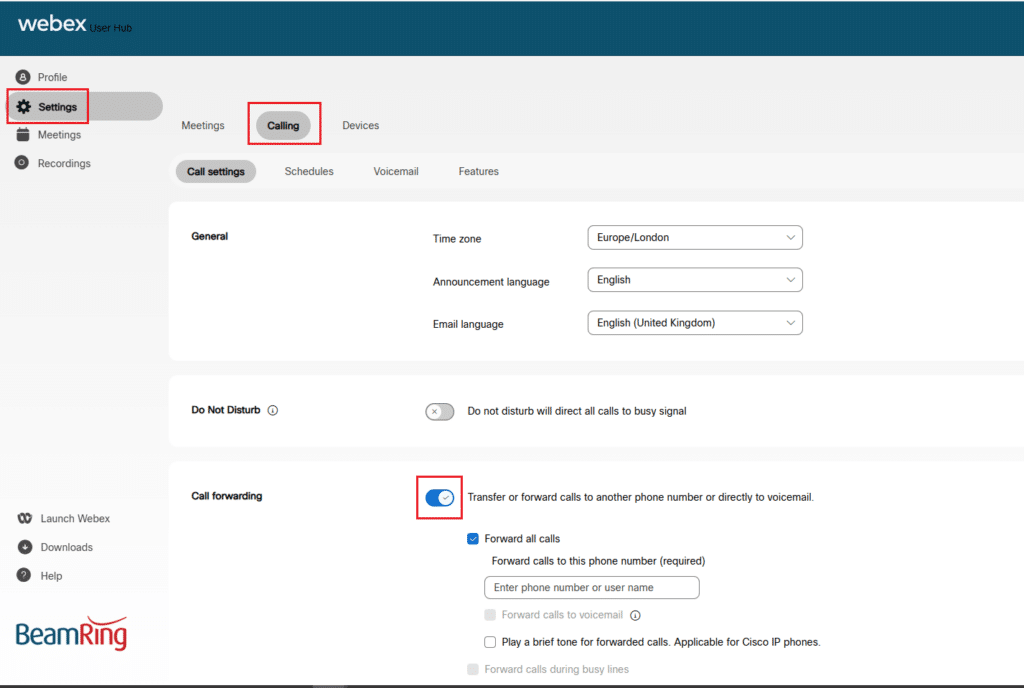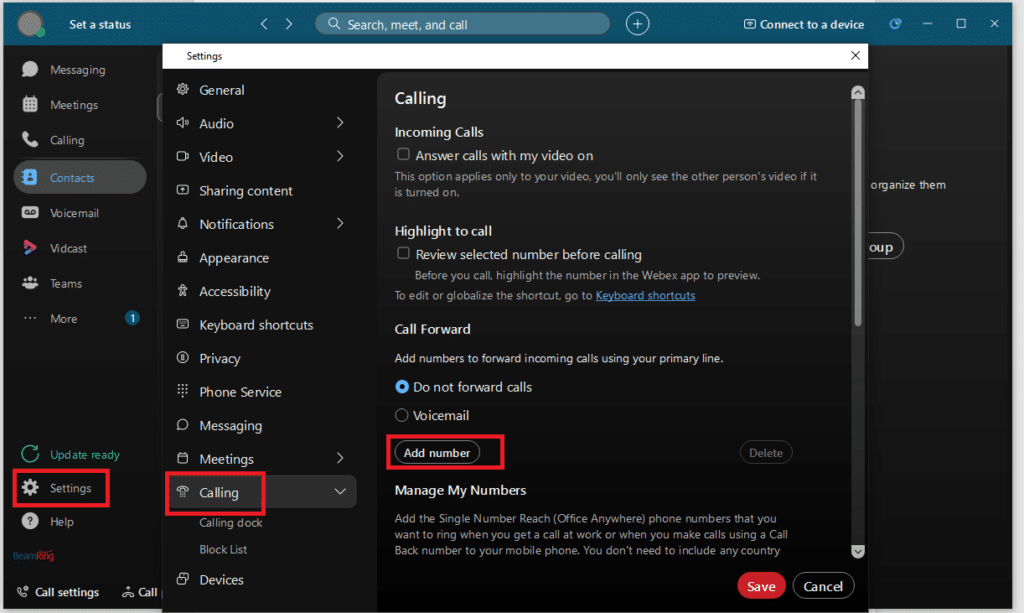How to set up call forwarding
Posted on 13 January 2025 by Rachael WhiteFind on how to perform a call forward on our Webex for BeamRing platform, we provide instructions on how to do this on both the Webex User Hub or via the Webex App. Plus we let you know how to revert the call-forward when you need to remove it.
Please do note, that a lot of the time a call forward is not required and the overall goal is often achieved by simply downloading the Webex App on your smartphone and simply signing into your account when you wish to make and receive business related phone calls. It is then a simple case of signing out of the Webex app when you no longer wish to receive these calls.
However, if you do want to go ahead with a full divert of the call to another number, then please follow the below steps:
Use our broadband checker
Use our availability checker to find out if fibre is available at your postcode, plus see all packages and prices
Via the Webex User Hub
-
-
- Open your preferred web browser and navigate to user.webex.com and sign in with your Webex for BeamRing credentials.
- Click the “Settings” cog in the top left corner, you will then be presented with the following screen.
- Ensure you have selected the ‘Calling’ Tab at the top. Toggle the “Call Forwarding” button on and choose the appropriate option for you, this will likely be “Forward all calls” which is selected by default, then enter the phone number you wish to divert your calls too.
- Once these details have been populated, click “Save”, this will save the changes and your divert will be live from this point.
-
- How do I revert this?Simply log into your user.webex.com portal, go to Settings and toggle the Call forwarding to the off/grey position.
Via the Webex App
- On your Webex App on your computer, click the “Settings” cog
- Click the “Calling” area within settings.
- Under the ‘Call Forward’ heading, click “Add Number” and enter the telephone number you wish for calls to be forwarded too, then once complete, select the number and ensure the dot next to it turns blue with a black dot in the middle.
- Click “Save” to save this change. Your call-forward has now been set up.
How do I revert this?
To toggle this divert off again, you simply need to navigate back to this area and select “Do not forward calls” and click “Save”.