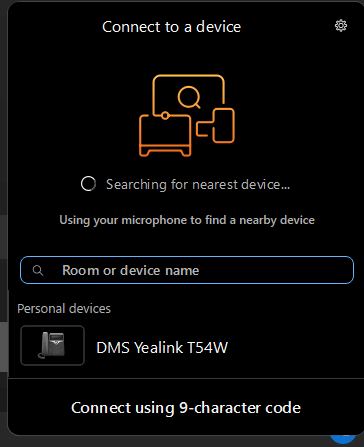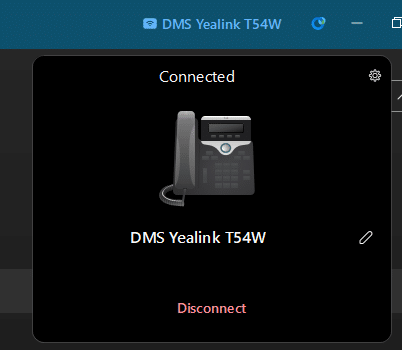How do I connect the Webex desktop app to my handset?
Posted on 2 December 2024 by Beaming SupportIf you want to click on a contact or number in the Desktop App, but use your desk handset to make the call, follow these instructions:
Open the Webex desktop app
In the top right-hand corner you will see the following option to ‘Connect to a device’
Click on Connect a device. Your PC will find nearby devices and you can select the handset you would like to link.
In this example, we clicked ‘DMS Yealink T54W’.
The handset was successfully connected, which is confirmed by seeing the following displayed:
The handset name will now be show in the top right menu bar to show you are still connected. When you now make a call, you can select a contact using the desktop app, and the call will be made using the phone handset.
If you need any further support using the BeamRing with Webex system, see more of our FAQs answered below, contact your company helpdesk or call the Beaming support team on 0800 027 2656 Option 1.