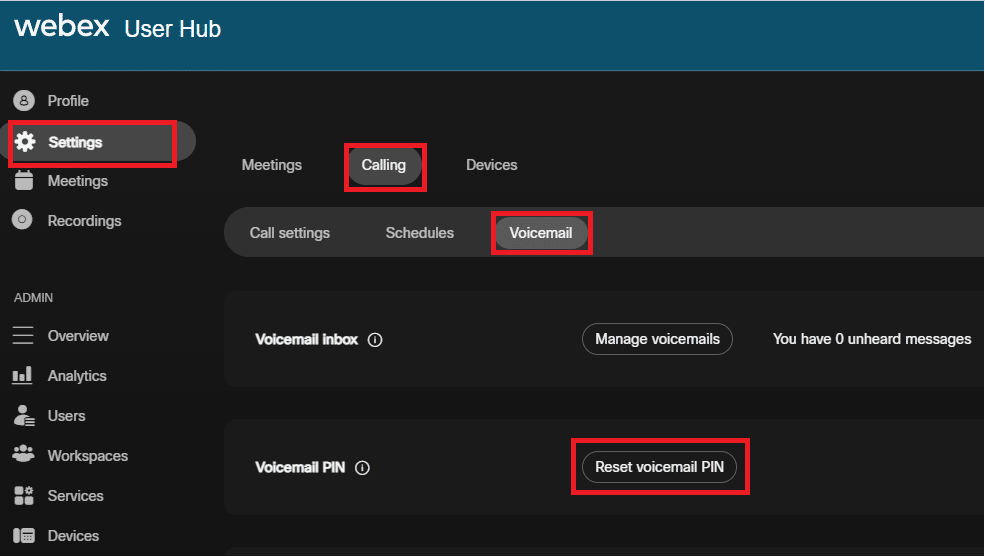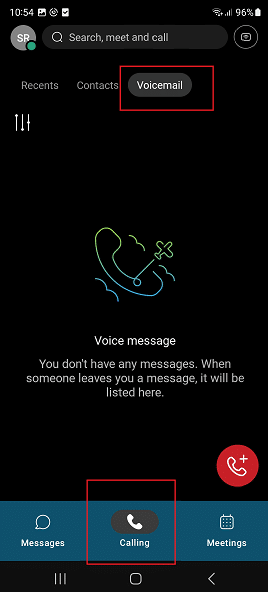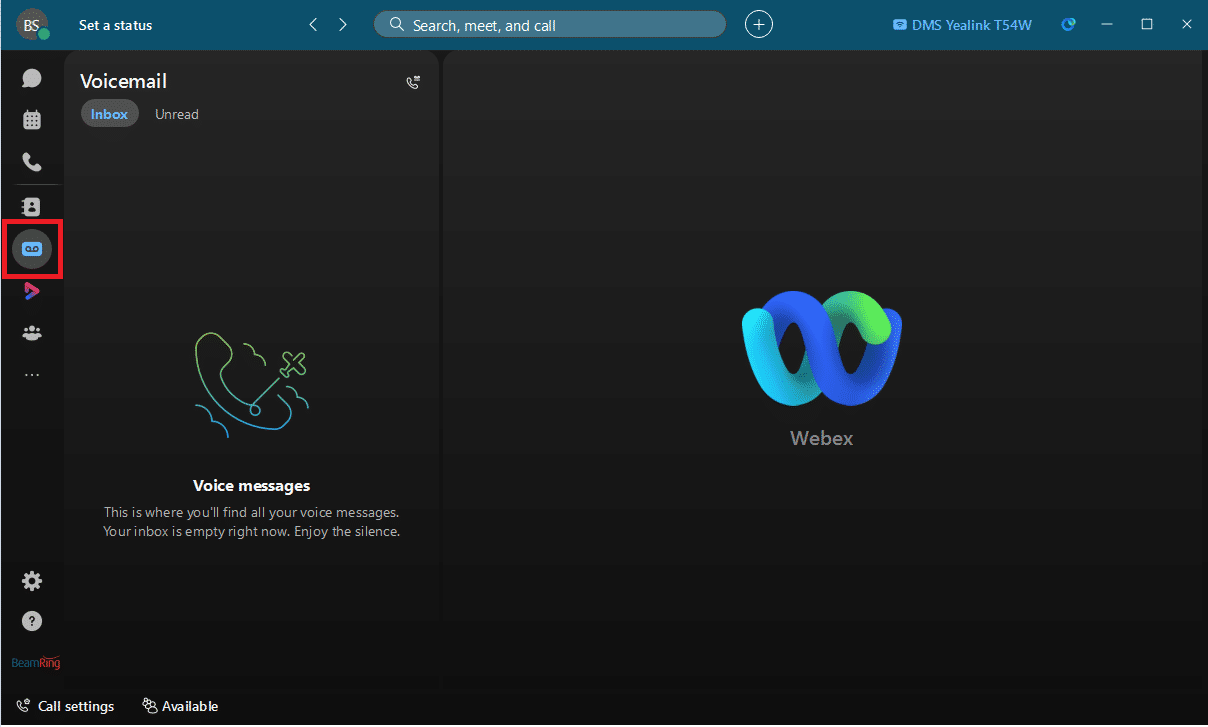How to listen to my voicemails in Webex?
Posted on 27 November 2024 by Beaming SupportThere are 4 ways of accessing your voicemails listed below:
From the Webex User Hub on your PC
Sign into your User Hub (https://user.webex.com and log in with your credentials)
In order to navigate to Voicemail: Click on Settings > Calling > Voicemail > here you can then listen to your messages.
NB: Listing to voicemails on the User Hub will require your pin. If you have forgotten your pin and need to reset it, you can also do this here
From the mobile application
On the Webex mobile app (https://www.webex.com/downloads.html)
Click on the Calling Tab at the bottom of the screen.
Select Voicemail in the options at the top as shown below: here you can then listen to your messages.
From the PC application
On the application (https://www.webex.com/downloads.html) (Your PC will need to have speakers or you will need a headset for this option)
From the physical desk handsets
You can click the button but you’ll need to enter your voicemail PIN.
Remember, if you have forgotten your pin, you can reset it on your User Hub and mentioned above.