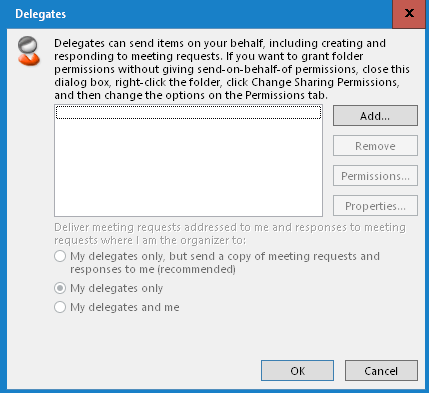Allowing other users delegated access to your mailbox in Office 365
Posted on 30 August 2024 by Beaming SupportIt can be necessary to have access to a colleague’s emails in Outlook, Office 365.
We are going to outline how an Office 365 user can provide another Office 365 user within their organisation, with access to their mailbox.
You can always contact your system administrator to do this for you as administrators have a slightly different way of achieving the same result but doesn’t require any intervention from a user perspective.
How to apply these permissions.
-
- Open the Outlook application and ensure its fully up to date.
- Click “File” in the top left.
- Click “Account Settings”
- Click “Delegate Access”, this will then present you with the below box, please read this carefully and only proceed if the description matches what you are trying to achieve.
- Click “Add” and select a user out of the global address list that comes up and press “OK”.
- Once a user is added, you can modify their permissions by clicking the “Permissions” button.
- Once everything is set correctly, click “OK” and the permissions will then be set.
Take advantage of our knowledge
It’s important that businesses can get online, stay online and use their connection to its full capability. Our monthly email bulletin helps businesses do just that, with cyber security advice, tech news and business research.